Tools for quick feedback in Moodle
“Formative feedback represents information communicated to the learner that is intended to modify the learner’s thinking or behavior for the purpose of improving learning”1
Introduction
Providing feedback to students is an important part of the learning process. Some authors mention feedback as the most important aspect of the learning process 2. One characteristic mentioned about good feedback is that it must be timely: feedback is most useful at the earliest opportunity after the given behaviour3. This means that feedback must be quick, to be effective.
Providing quick feedback is not always easy. It requires commitment and focus, so that we provide students with our comments and observations in due time, before other activities get in the way and call for our attention and time. It requires setting up efficient feedback strategies. Devising elaborate processes, even if more accurate, will turn the job of providing feedback into a heavy and time-consuming process, that will make us feel inefficient and, on the long run, will contribute to demotivate from providing good and timely feedback. And, of course, technology can provide some help: if the tools we use can help us in the job of providing feedback to our students, they can contribute to create a streamlined process to provide feedback, something particularly relevant when there is a significant number of students.
In this post, I will address some tools that allow tutors and lecturers to provide quick feedback to students from assignments delivered in the Moodle platform. Moodle is, perhaps, the most used LMS (Learning Management System) today. Moodle includes tools to facilitate the job of delivering feedback by using feedback files. The tools described in this post allow to upload feedback information (comments and grades) automatically, avoiding all the point-and-click work that is usually associated with these activities. Providing feedback by using the manual approach of clicking on the student’s name, then on the grade button, uploading a file and then closing the window, to move to the next student, is close to insane when the number of students is large. In the following, I describe two automatic features that permit to avoid a lot of point-and-click (which I personally abhor) and replace it by an automatic procedure, where your feedback is delivered to the students with just a few steps.
Assignments in Moodle
Assignments in Moodle provide a space where students can submit their work online, for lecturers and tutors to grade and provide their feedback. These assignments can have deadlines and cut-off dates. One popular form of assignment is the file submission, where students upload files to the Moodle platform.
Moodle allows to provide feedback on assignments in different forms, as explained in the documentation. One of them is feedback files where graders can upload files with the comments on the submitted work.
Using feedback files for feedback
Feedback files allow the grader to upload the comments on submitted work as files. These files are placed next to the file submitted by the student. The student can retrieve them when checking is own submission.
Settings
For this to be possible, the “feedback files” feature must be enabled. This setting is defined in the assignment settings, in the “Feedback types” section.
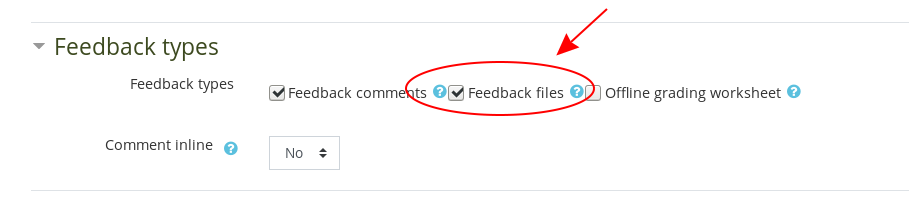
Downloading assignemnts
The first step in the process is to download the students’ submissions, following the usual process: by selecting “Download all submissions”. Moodle creates a zip archive with all submitted files, one folder per student. Save and extract the files in the archive, keeping the directory structure.
Making revisions
Review the files submitted by the students. I usually define PDF as the submission format, so that I can easily add comments to the files. You can save the assignment files with your comments keeping the same name (writing over the original file) or with a different name. Take care of storing each commented file in the same folder as the original file.
The following figure shows a possible arrangement, where revised files have an extra _pf on the file name. Notice that the folder may contain other files, as well.
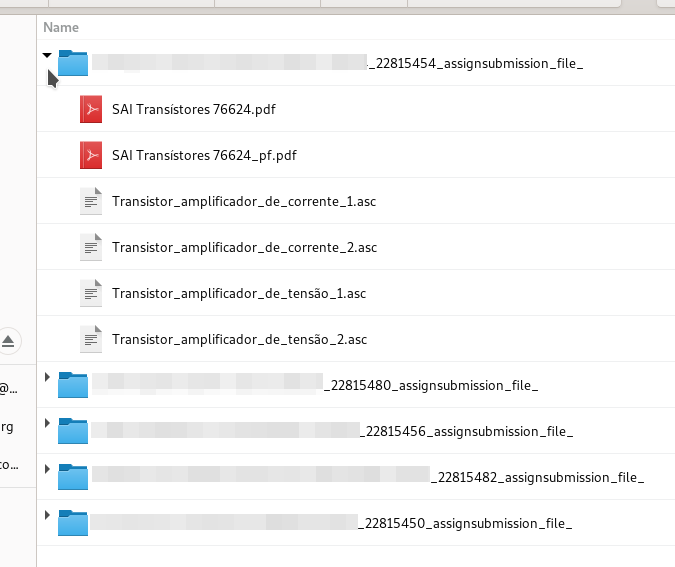
Create a zip file with the revisions
After making all the revisions and comments, you need to create a zip file with the comments. The only requirement is that this file must have the same structure as the original downloaded zip file, with the submissions. You can do so by navigating to the folder that contains the folders with the students names, select the folders with the students names, right-click with the mouse on the selected files and choose the option “Compress” or “Create archive” to store all these folders in a new zip file.
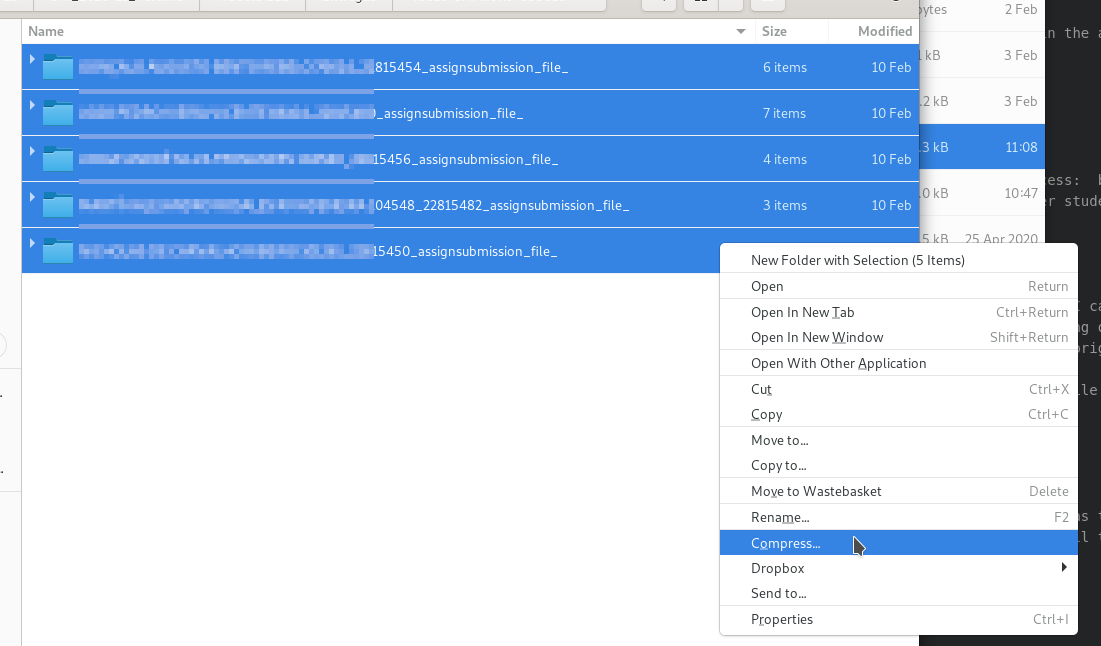
This creates a new zip file containing your comments to the students. Notice the zip file contains also other files, such as the original files submitted by the students, but that is not a problem. Moodle can handle that without a problem.
When you click and open this new zip file, you should see the folders with the students names.
Upload the comments
The next, and final step, is to upload your feedback and comments to Moodle. Go to the assignment page, click on “View all submissions” and, in the grading action dropdown menu, select “Uplaod multiple feedback files in a zip”.
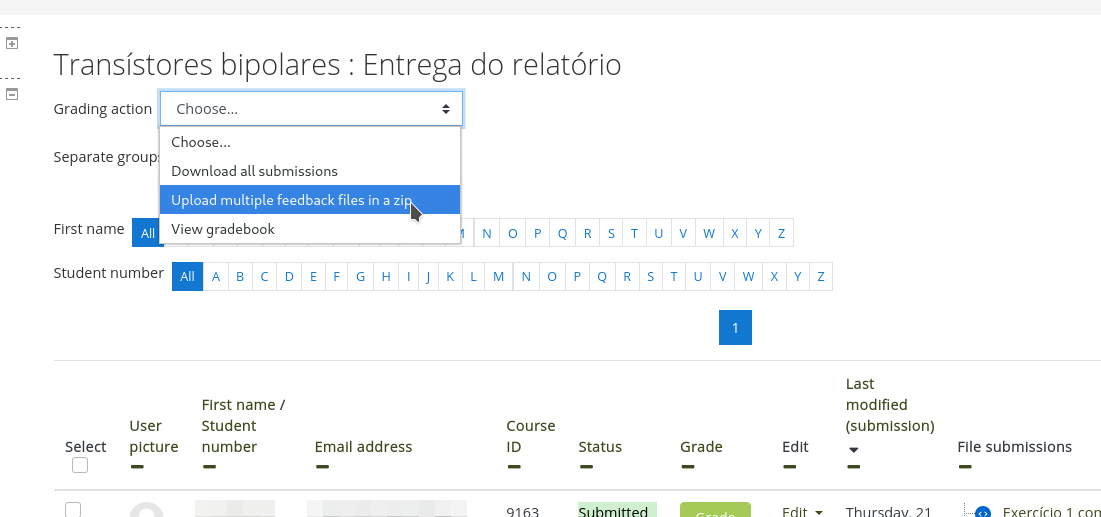
This will take you to the Moodle interface for uploading files; select the file to be uploaded in the usual way. After selecting the file, click on “Import feedback file(s)”. Moodle will then show a report with the files to be uploaded. These are all the files that were modified or added to the zip file. Files that were on the original downloaded zip file with the submissions and were not modified are not included in this list and will not be uploaded.
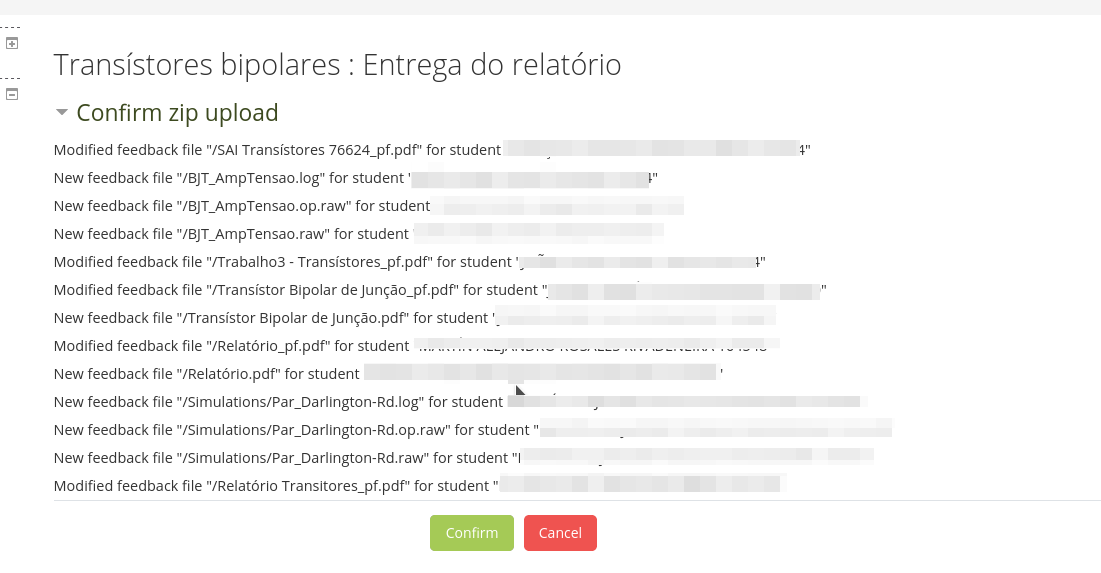
After confirmation, the new feedback files will be uploaded to Moodle and they will appear to students as your feedback. You can view these files in the “Feedback files” column in the list of submissions for that assignment.
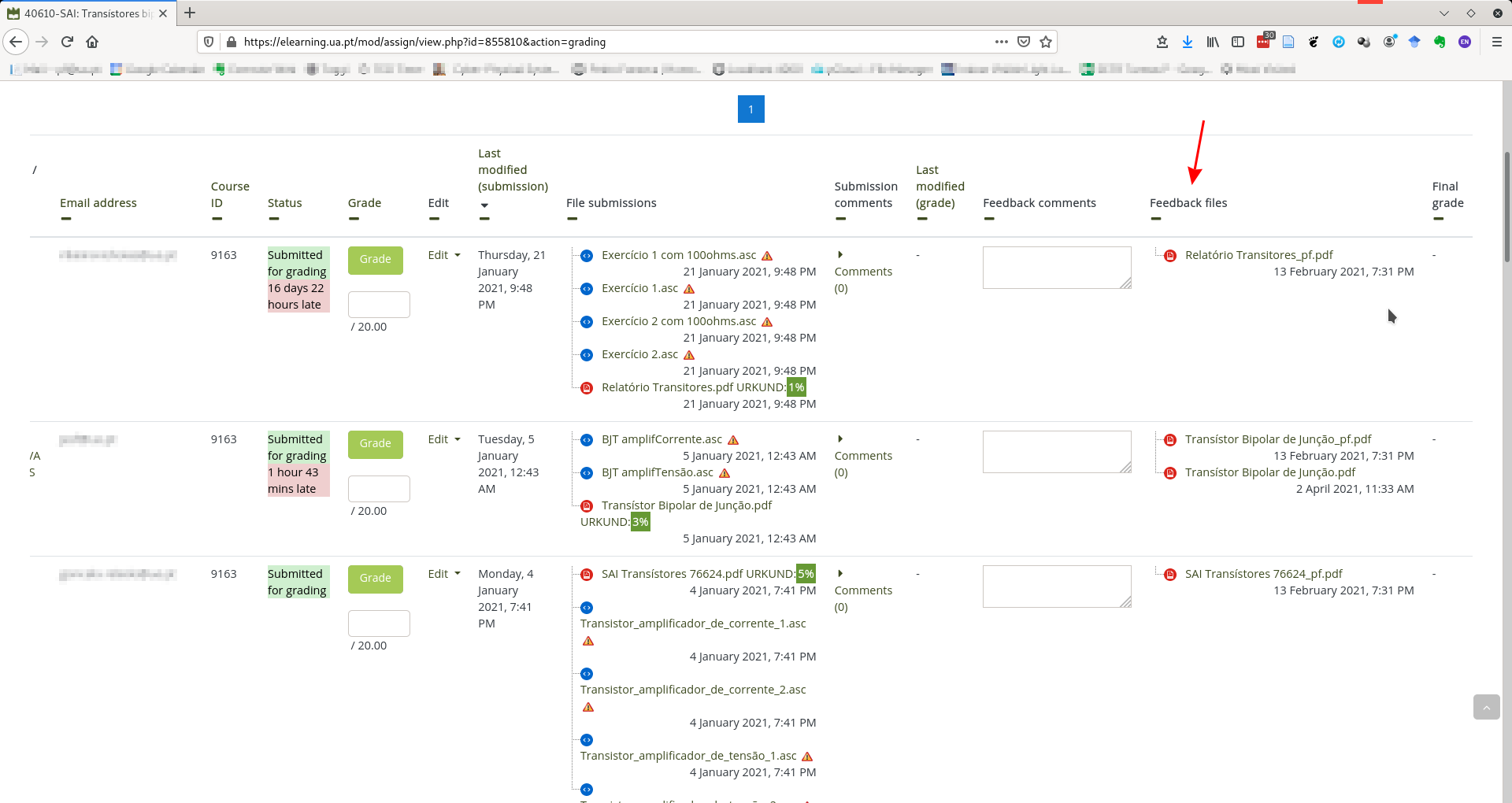
Final remarks
The process of uploading the comments to students’ submissions in a zip file allows us to provide feedback with little added managerial effort. By following the rule of storing the feedback files in the same folder as the original downloaded submission, and using Moodle’s feature of uploading feedback files in a zip file, providing individual feedback to students can be reduced to little more than the process of writing the feedback comments (which is the useful part). All managerial parts are reduced to downloading the submissions and uploading the comments in a zip file, avoiding all tedious point-and-click that is required in the “traditional” approach.
References
-
Shute, V. J. (2008). Focus on formative feedback. Review of educational research, 78(1), 153-189. https://doi.org/10.3102/0034654307313795 ↩
-
Chokwe, J. (2015). Students’ and tutors’ perceptions of feedback on academic essays in an open and distance learning context. Open Praxis, 7(1), 39-56. International Council for Open and Distance Education. Retrieved April 24, 2020 from https://www.learntechlib.org/p/150757/ ↩
-
https://ctl.gatech.edu/sites/default/files/documents/PD-fundamentals/week_4_-_microteaching_1_effective_feedback.pdf ↩
Comments
Your comments are welcome. Feel free to leave here your remarks or your opinion!